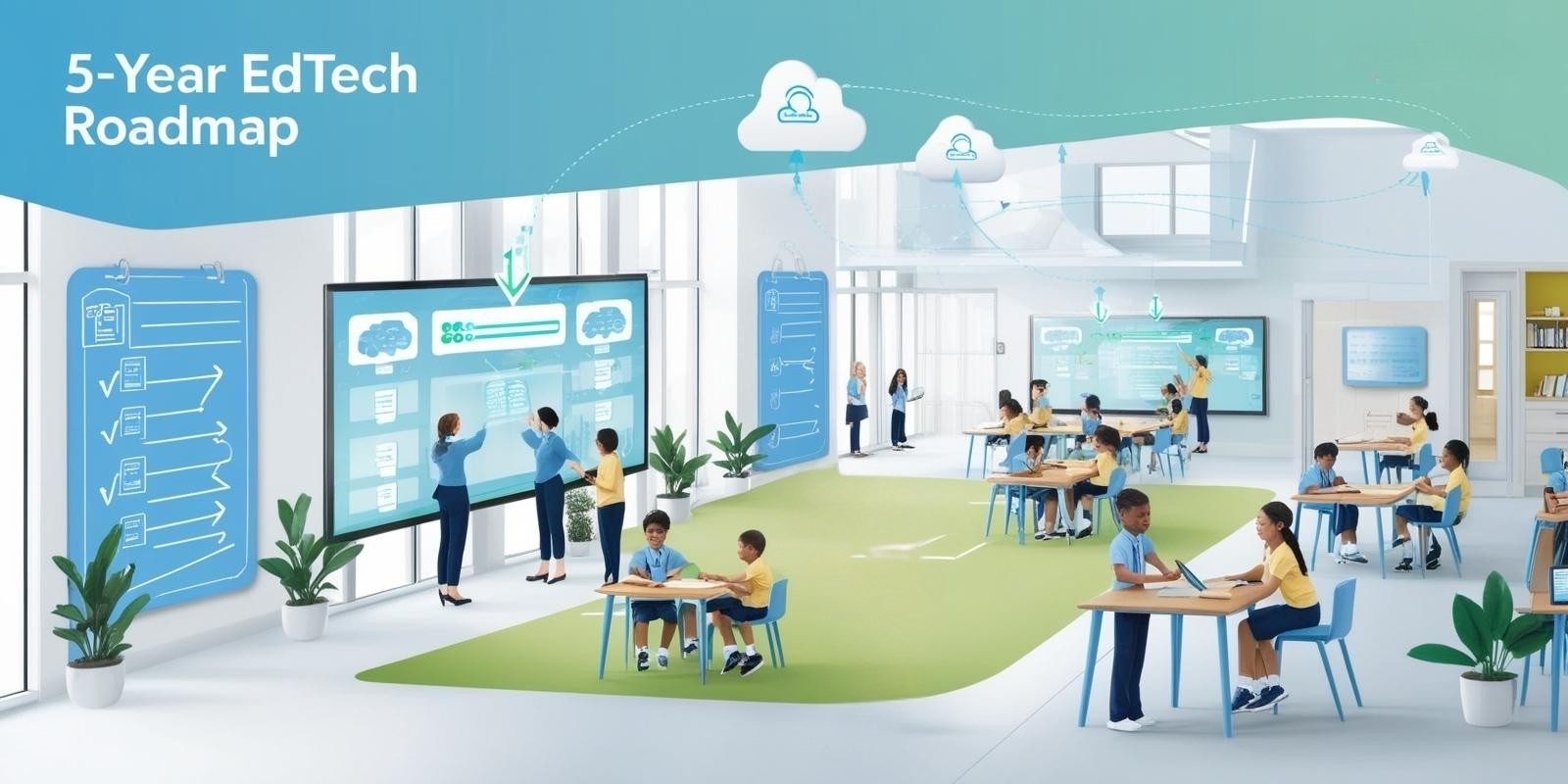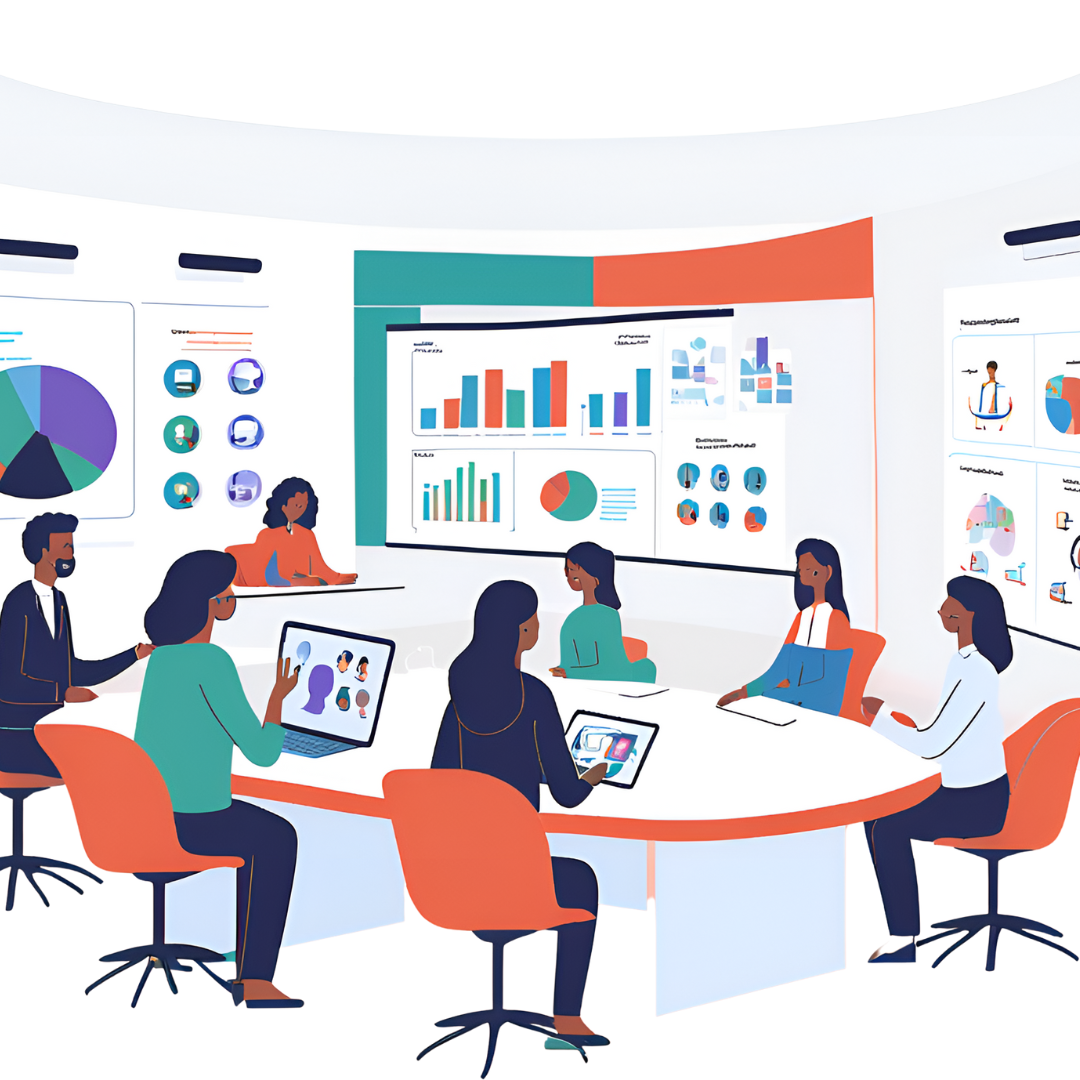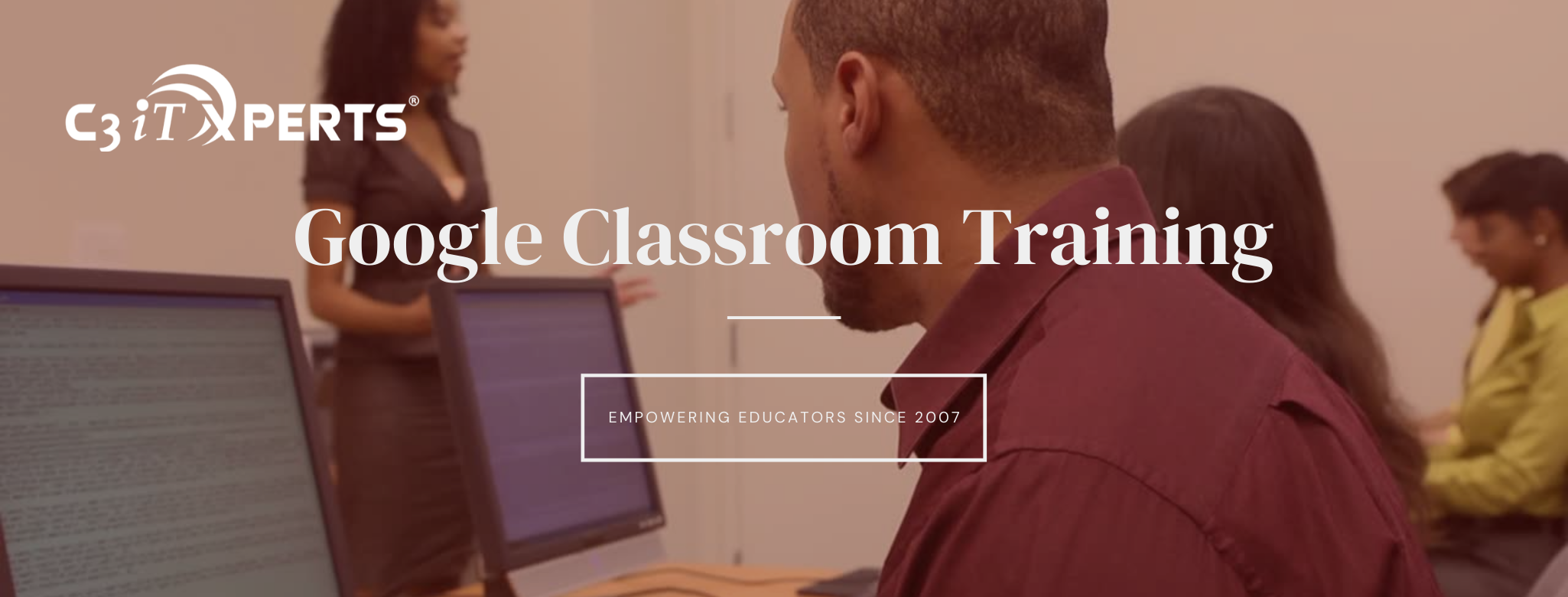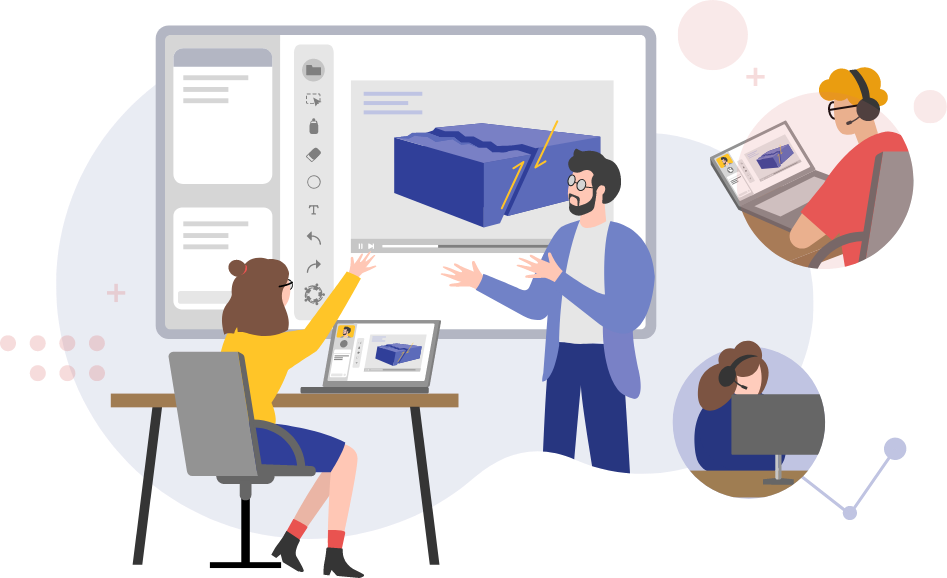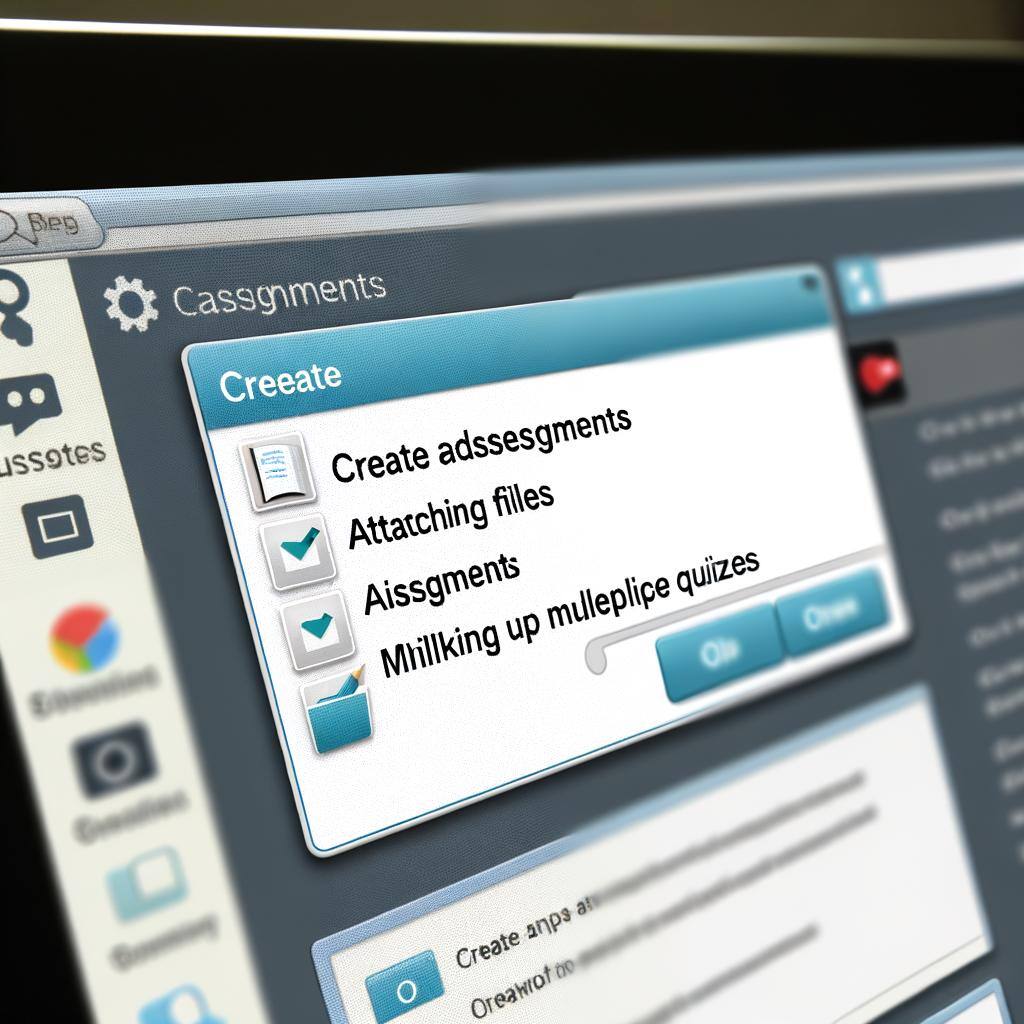Google Classroom Essential Tips & Tricks
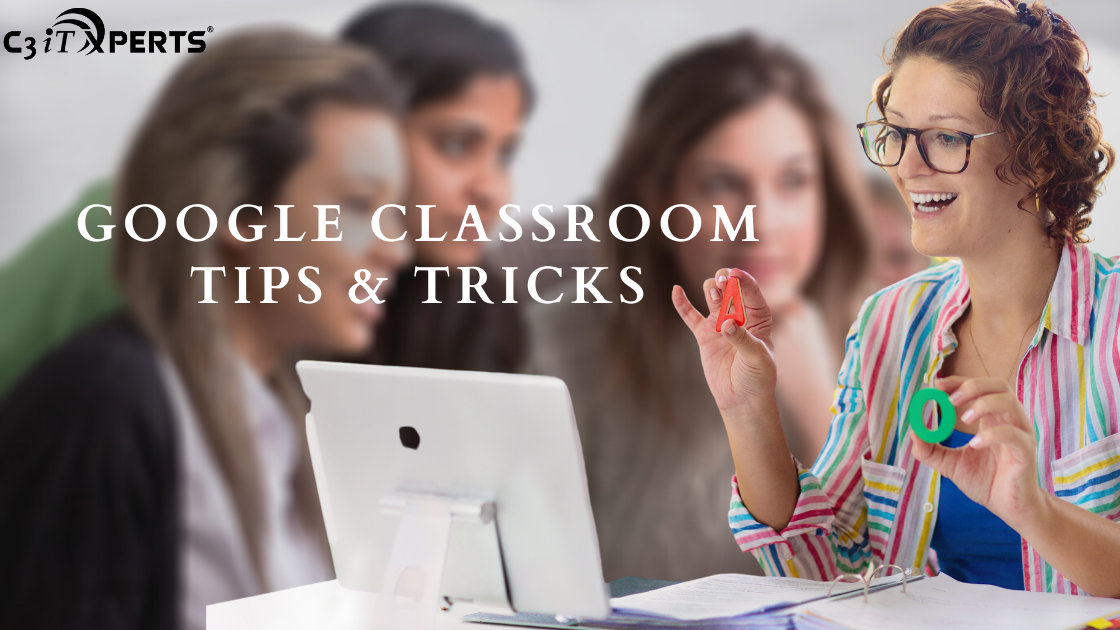
What Can You Do with Google Classroom?
Google features and benefits (Quick Overview of the Google Classroom Features)
- Teachers can add students directly or share a code with their class to join.
- Teachers can add co-teachers. Google Classroom helps teachers organize, distribute, and collect student classwork and homework paperlessly.
- Teachers can seamlessly integrate Google Drive resources to create and share activities.Receive notifications when assignments are turned in on time or late.
- Teachers can provide feedback for in-progress and completed work,Communicate with their students directly and with whole class announcements--all without using a single piece of paper.
- Use the Google Classroom App to annotate PDF files on their mobile device.
- Connect due dates to a shareable Google Calendar connected to classroom
- Post poll questions and exit slips.
- Create and facilitate online discussions.
- Create drafts & copy posts from different classrooms (Including archived classes. )
- Connect selected web apps and resources directly Classroom.
- Connect parents to Google Classroom with Guardian Summaries.
- Tag posts with customizable topics.
- Schedule assignment posts in advance.
- Differentiate work by sharing posts with specific students.
A Collection of Google Classroom Essential Tips
Google Classroom Essential Tip 1: Teacher and Student Views It is important to understand both the teacher and student view of Google Classroom. Teachers signing into Classroom for the first time should sign-up as a teacher. Teachers can create sample classes and invite other teachers as students. This will help teachers to better understand the student view. Google Classroom also creates a Google Drive folder for both teachers and students.
Google Classroom Essential Tip 2: Assignment Options Google Classroom supports different sharing options and it is important to understand the different Sharing Options in Google Drive before venturing too deeply in Google Classroom. Teachers also have the ability to assign an activity to all students or differentiate the distribution by choosing students or groups of students.
Google Classroom Essential Tip 3: Workflow Understanding the workflow of distributing and collecting assignments for both the student and the teacher is essential. Learn more about workflow with this Google Classroom Workflow Explanation
Google Classroom Essential Tip 4: Share to Classroom Extension The Share to Classroom Extension allows teachers to share websites directly to Google Classroom or directly with students.
Google Classroom Essential Tip 5: About Section The ‘About’ section of Classroom is the place to share resources and links that students will use frequently. This is a great place to organize frequently used digital resources without losing them in the stream.
Google Classroom Essential Tip 6: Archiving Classes When ending or starting a new year or semester, it is best practice to archive last year’s classes to preserve the class materials, any assignments, and any postings to the class stream. Reusing an existing class with new students can be a confusing experience. You can still access the old class files in the Classroom Google Drive Folder, but the archived classes are moved to a separate area to help you keep your current classes organized. An archived class can still be viewed by you and the students in the class. Posts can be copied from archived classes. However, when the class is archived, you can't edit or add anything to the class until you restore it. Additional Resource: Archive a Class Tutorial
Google Classroom Tip 7: File Naming Convention Google Classroom will keep the Google Drive name of the attached file. If the option of giving a copy to each student is used, then the student’s name will be added to the end of the document. Consistency in naming is an essential to help keep teachers and students organized. Try to use the same name for the drive file, classroom assignment post, and your grade book entry.
Google Classroom Tip 8: Assigning Work, Topics, and Scheduling Posts Teachers can assign posts to specific students to allow for differentiation. Google Classroom allows teachers to organize post by topic. Students and teachers can then sort post by topics. Additionally, teachers can post in the stream immediately or schedule a post for a future day and time. Additional Resource: Organizing Your Class Stream Help
Google Classroom Tip 9: Grading Google Classroom creates a Google Drive (Called Classroom - It can be renamed.) folder for assignments created. Use these folders to quickly review and grade assignments turned in by students. You can view them in progress or after they have been turned in.
Google Classroom Tip 10: Discussion Questions, Exit Slips, & Formative Assessments. Google Classroom allows teachers to post short-answer or multiple choice questions. Teachers have the ability to allow students to see each other's responses so this feature can be used for classroom discussions. Additional Resource: Google Help - Create a question
Google Classroom Tip 11: Guardian Summaries Teachers can facilitate communication with parents with Guardian Summaries. These daily or weekly email updates include missing work, upcoming work, and classroom activity.
Google Classroom Tip 12: Single View Student See a single view of a student’s work — Teachers and students now have a page that lists all of a student’s work for a class and the status of that work.
Google Classroom Tip 13: Emoji in Titles and Topics Emoji’s are a great way to engage students and organize resources in Classroom. Google Classroom supports the use of emojis in topics and titles.
Google Classroom Tip 14: Turn Off Grade Calculation If You Have a separate online gradebook set “Grade calculation” to “No overall grade” in the Google Classroom Settings. This will avoid confusion if an assessment or assignment is added to the separate online gradebook but not in Google Classroom. Learn more about this setting here.
We provide free training to Education institution on Google Classroom Beginners course. If you wish to train your teachers on Google Classroom for distance teaching purpose, please connect with us on this link.
.png?width=1322&height=350&name=C3ITXperts-logo-R%20(1).png)