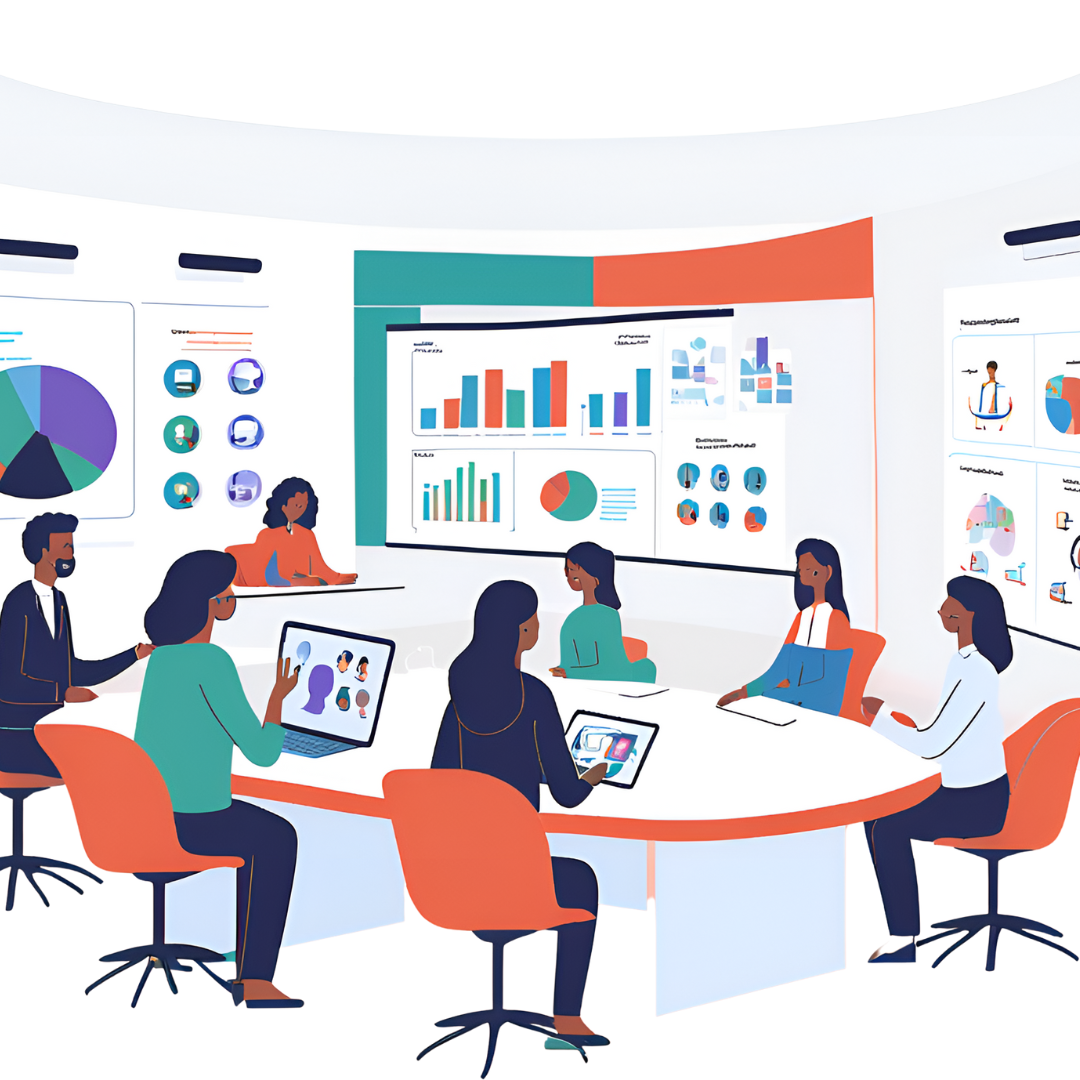How to Prepare Engaging and Interactive Lessons with Google Docs
Are you looking for a way to prepare your lesson content that is both engaging and interactive? If so, then look no further than Google Docs. With this tool, you can easily create rich and engaging content that will capture your students' attention. Plus, with the ability to share your content with others, you can get feedback and input from colleagues to help improve your lessons even further. Read on to learn more about how you can use Google Docs for all your lesson content preparation needs!
Google Docs for Lesson Content Preparation
Google Docs is an invaluable tool for Lesson Content Preparation. It allows teachers to create and compile Lesson Plans quickly and effectively, enables collaboration with colleagues in real time, and provides a simple way to deliver content to students that encourages engagement. With just a few easy steps, teachers can leverage the powerful features of Google Docs to easily construct Lesson Plans.
From creating templates and customizing them with key information to formatting options for student viewing, it's an all-inclusive solution for Lesson Content Preparation. By taking advantage of the advantageous features of Google Docs, you can streamline your Lesson Content Preparation process and ensure maximum student engagement.
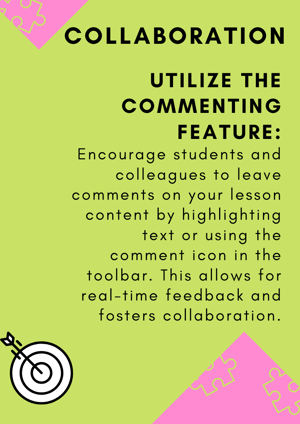
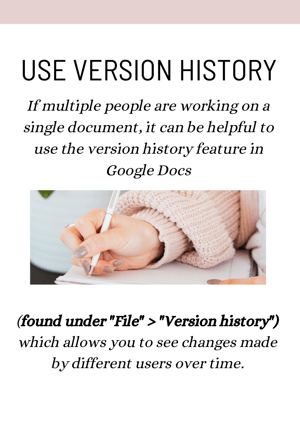
Why use Google Docs for lesson content preparation
When it comes to lesson content preparation, Google Docs is one of the best tools available. This powerful platform makes it easy for teachers to create and share engaging material with their students. Not only does it provide an efficient way to create and deliver materials, but its formatting options also make sure content looks good in any context.
With its seamless collaboration and editing capabilities, Google Docs enables teachers to modify materials on the fly while keeping student engagement at the forefront. Whether creating worksheets or developing entire projects, Google Docs is a great option for anyone looking to enhance their lesson content preparation.
The benefits of using Google Docs for lesson content preparation
Utilizing Google Docs for lesson content preparation is a game changer for educators. Allowing teachers to plan lessons, create materials and track assignments in a single platform gives them the efficiency they need to maximize their time. Lesson plans in Google Docs make it easier to deliver valuable information to students, providing learning material that meets their individual needs and encourages student engagement.
In addition, with its ease of use and cross-platform accessibility, Google Docs can help educators streamline the planning process wherever there is internet access—making it easier than ever before to prepare high-quality content for any classroom.
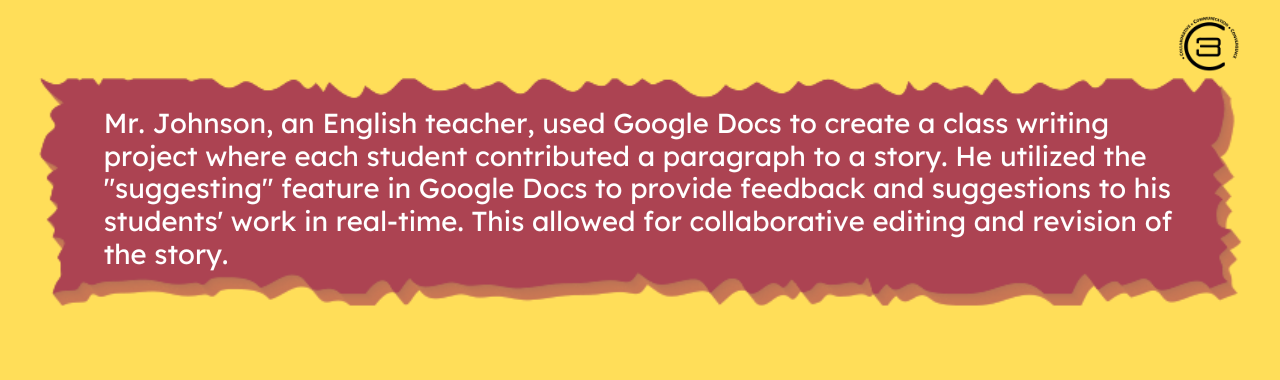
How to get started with using Google Docs for lesson content preparation
Learning by creating engaging lesson content has never been easier with Google Docs! This cloud-based platform offers a variety of powerful tools to help you prepare and deliver lessons, including collaboration features like real-time commenting and easy sharing with anyone who has an email address. To get started, simply create a document in the app, then customize it to meet your lesson preparation needs.
Add images, charts, animations, and more to make your lesson content vibrant and engaging. Include materials from other services, like YouTube or Sheets, for even more interactive possibilities. With Google Docs, creating a successful tailored lesson plan is just a few clicks away!
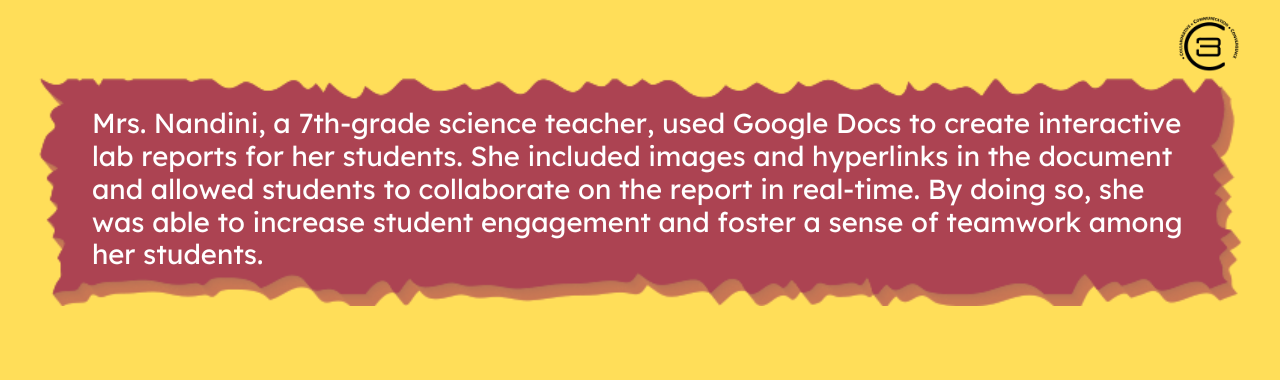
Adding images to Google Docs while creating lessons is quick and easy! Here are the steps for doing so:
1. Click the ‘Insert’ tab at the top of the document, then select either ‘Image’.
2. If you select the ‘Image’ option, you can upload a file from your device, search for one in Google Drive, or click on the ‘Search the web’ button to find pictures within their vast database of images.
3. Once the image is uploaded, you can move it around the document and adjust its size as needed.
4. When you are satisfied with how the image looks in your document, click ‘Done’ to save it.
Tips and tricks for using Google Docs for lesson content preparation
1. Use the Templates: Google Docs has a wide range of templates available for creating lesson content quickly and efficiently. They can be accessed from the "Template Gallery" option under the File tab in the top left corner.
2. Utilize Keyboard Shortcuts: To make formatting your documents simpler, use keyboard shortcuts. They vary according to whether you're using a PC or Mac but can be found under the Help menu.
3. Create and Share an Outline: To simplify complex topics into manageable sections, create an outline directly in Google Docs. You can also share your outline with other collaborators to easily start working on the same document in real time.
4. Share and Collaborate: Google Docs allows users to share and collaborate on documents with colleagues, friends, or classmates in real time. Simply go to the File tab, select "Share," and type in the email addresses of those you want to give access to your document.
5. Use of Smart Chips and Dropdown
Menus: Automate your workflow while preparing lesson content using Smart Chips and drop-down menus. Inserting Smart Chips allows you to quickly add images, videos, or tables via a single click; whereas, with the drop-down menu option you can insert textboxes or hyperlinks into your document without having to write additional code.
these tips and tricks with Google Docs today and take your lesson content preparation to the next level!
In conclusion, Google Docs is a powerful tool for teaching materials preparation. By using this powerful tool, teachers can manage notes and prepare lesson materials with ease. Outlining content, planning activities, and sharing those materials with students has never been easier before. For getting started, teachers should set up their Google Drive account followed by creating Google Docs files.
After that is complete, the teacher can begin to craft the curriculum appropriate for their lessons. Lastly, to maximize the use of Google Docs in lesson content preparation, teachers could look into experimenting with different tips and tricks available such as giving students assignments straight from a document or collecting student answers in one shared file. With so many possibilities, there’s no better program than Google Docs to get the job done effectively!
We're passionate about helping educators develop engaging and effective lesson content using the latest technology. If you're interested in taking your teaching skills to the next level, we'd love to hear from you!
Leave a comment below or connect with us to learn more about our professional development training opportunities for lesson content creation. Let's work together to create dynamic and impactful learning experiences for students.
FAQs
Q: How can I add images to Google Docs while creating lessons?
A: Adding images to Google Docs is quick and easy! To do so, click the ‘Insert’ tab at the top of the document, then select either ‘Image.’ You can upload a file from your device, search for one in Google Drive, or click on the ‘Search the web’ button to find pictures within their vast database of images. Once the image is uploaded, you can move it around the document and adjust its size as needed.
Q: What tips and tricks can I use while using Google Docs for lesson content preparation?
A: To simplify your workflow while preparing lesson content, you can use a few different tips and tricks. Utilize keyboard shortcuts to make formatting easier; create and share an outline with other collaborators to easily start working on the same document in real-time; use Smart Chips and dropdown menus to automate tasks like inserting images and hyperlinks; and lastly, utilize templates from the Template Gallery to get started quickly!
Q: What is the best way to share lesson content prepared with Google Docs?
A: To share your lesson content with students or other collaborators, go to the ‘File’ tab, select ‘Share’, and type in the email addresses of those you want to give access to your document. Alternatively, you can also create a link for anyone with the link to view or edit the document.
Q: How to share the lesson material with each student individually?
A: The best way to share lesson material with each student individually is to use an online platform such as Google Classroom or Edmodo. These platforms allow teachers to easily assign tasks and resources to individual students, allowing them to access the material on their own time. Additionally, teachers can monitor student's progress and provide feedback digitally.
.png?width=1322&height=350&name=C3ITXperts-logo-R%20(1).png)



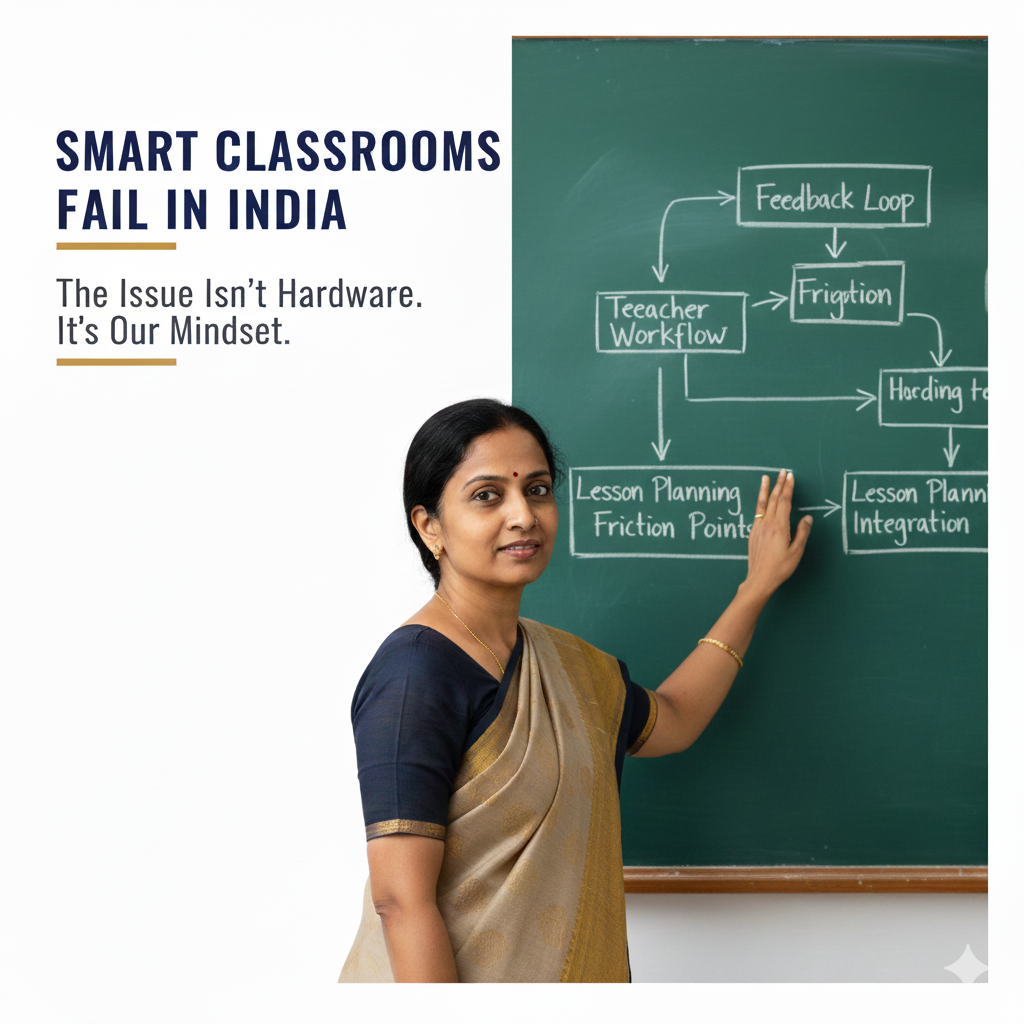
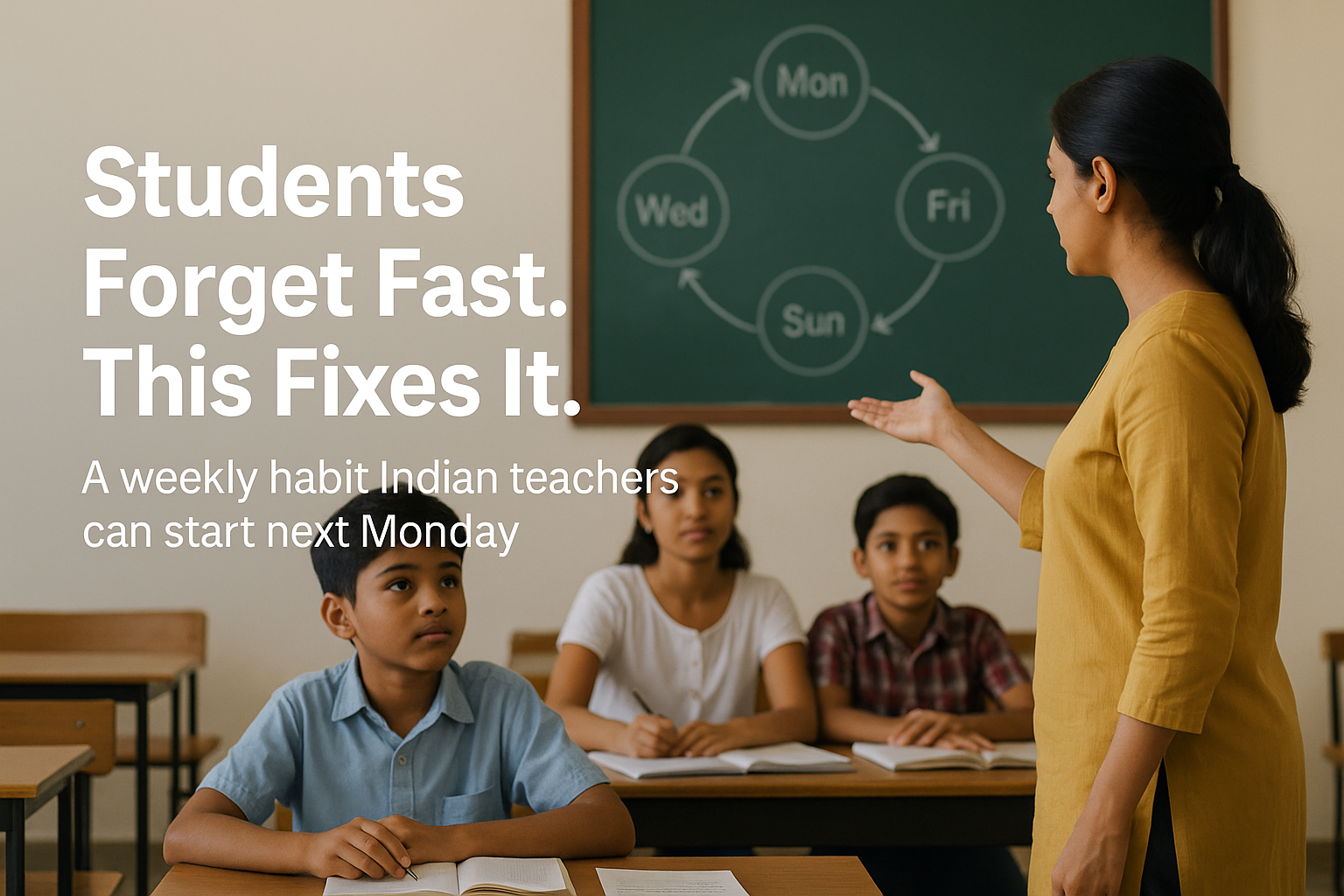
.png)