Guide to Google Classroom
Schools around the world are quickly adopting G Suite for Education because the benefits of doing so, including ease of collaboration, impact on literacy rates, and ease of use across all devices, greatly outweigh the hardships faced rolling it out and growing its adoption.
We’re here to help . Ensuring the success of your G Suite implementation may be challenging, but it’s possible. It takes planning, nurturing, and hard work. But the results, improved communication, and efficiency are worth it. So roll up your sleeves and get ready to work.
Sometimes the hardest part of a process is the beginning, especially when embarking on a major change like a G Suite implementation. Most teachers are set in their ways and getting them to adapt to something new can be difficult.
Google describes Google Classroom as "mission control for your classroom," and this might be the easiest way to think about it. Simply put, it's a platform that ties together Google's G Suite tools for teachers and students. It also acts as a digital organiser where teachers can keep class materials and share them with students -- all paperless-ly.
How do teachers use Google Classroom?
Because it's a fairly flexible platform, educators use its features in a lot of different ways. With Google Classroom, teachers can:
- Streamline how they manage classes. The platform integrates with Google’s other tools like Docs, Drive, and Calendar, so there are lots of built-in "shortcuts" for classroom-management tasks. For example, if you post an assignment with a due date, it's automatically added to the class calendar for your students to see.
- Digitally organize, distribute, and collect assignments, course materials, and student work. Teachers can also post an assignment to multiple classes or modify and reuse assignments from year to year. If your students have regular access to devices, Google Classroom can help you avoid some trips to the photocopier and cut down on some of the paper shuffling that comes with teaching and learning.
- Communicate with students about their classwork. You can use the platform to post announcements and reminders about assignments, and it's easy to see who has or hasn't completed their work. You can also check in with individual students privately, answer their questions, and offer support.
- Give students timely feedback on their assignments and assessments. Within Google Classroom, it's possible to use Google Forms to create and share quizzes that are automatically graded as students turn them in. You'll not only spend less time grading, but your students will get instant feedback on their work.
How do I set up my Google Classroom?
The basic setup process for Google Classroom is pretty intuitive, even for first-time users.
Get signed in
- Head to classroom.google.com
- Sign in with your gmail address
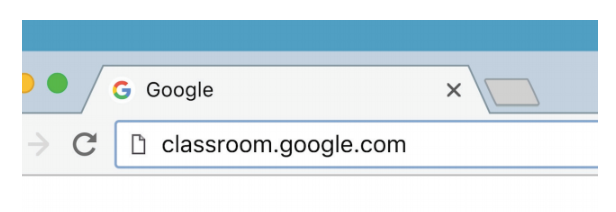
Set up a class
- Select the + sign in the upper right corner, then select "Create Class."
- Fill in details for your class
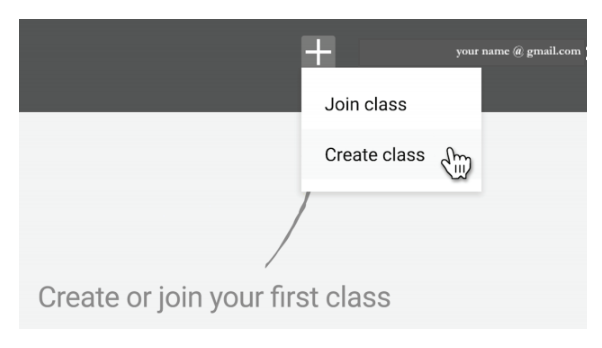
Add students by email, or give them a code.
- Select "invite students" to enter in their email addresses...
- ...or let students join by using your own unique code
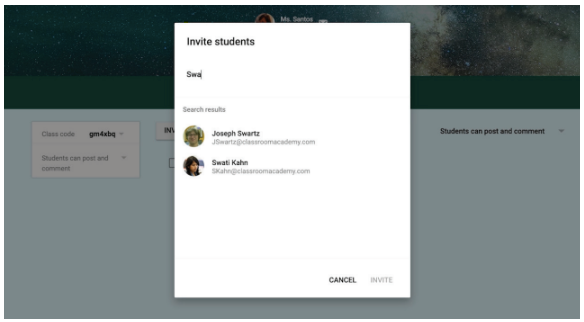
Create an assignment
- Hover over the + sign and select "Create Assignment."
- Fill in the assignments details, including a due date.
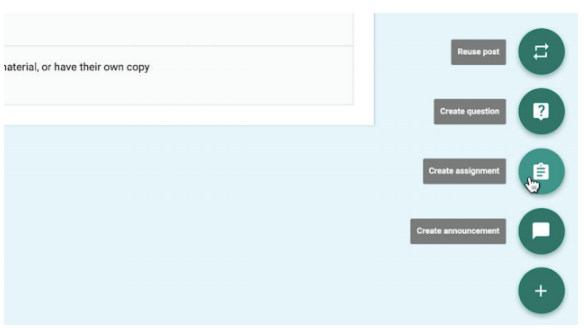
Add materials...
- Attach relevant documents, materials or links.
- (Optional) make copies of the attachments.
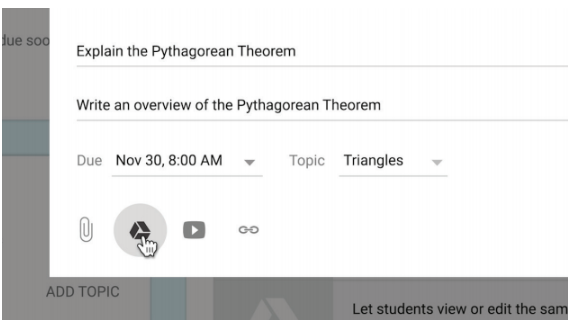
...and assign to students
- Select the assign button to share to students
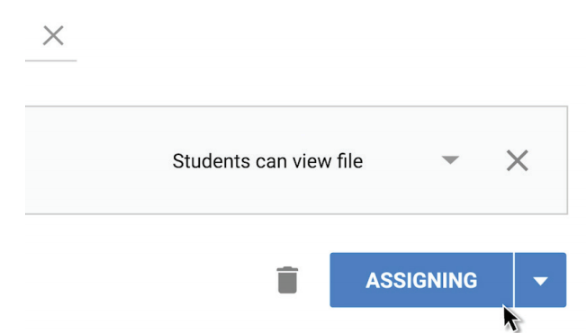
Let students get to work
- Student submissions are already organized
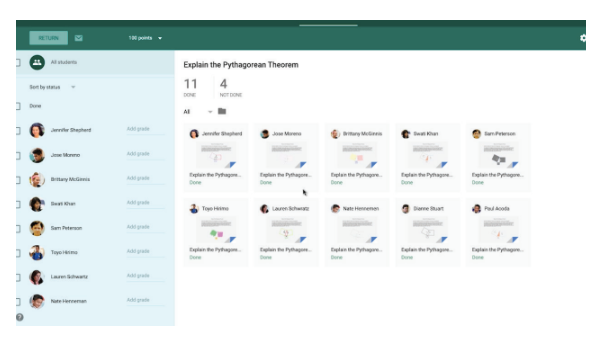
Add grades
- Grade your students' assignments
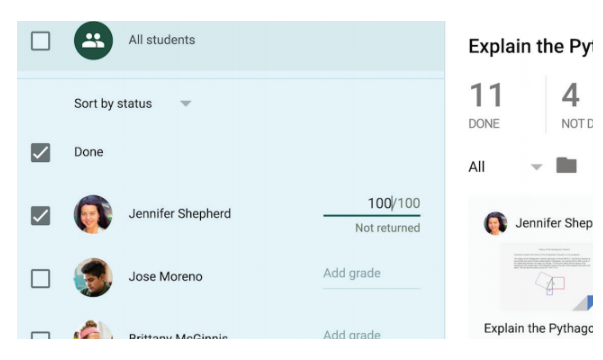
Share feedback with students
- Select the "Return" button to return assignments
- Provide personalized feedback

To make learning with digital content more dynamic for students, consider mixing up the types of resources you share with them in Google Classroom. In addition to G Suite tools like Google Docs and Google Slides, teachers and students can share other types of media, including images, links to websites, YouTube videos, and screencasts. Some teachers even give students a variety of options for submitting their work within Google Classroom. For example, you might offer students the choice to respond to a reading assignment with a comment, video clip, or drawing that shows their thinking.
Google Classroom is a free platform that allows teachers to collaborate with their students and incorporate the 21st century learning skills into their online classrooms.
If you would like to know more about Google Classroom, you may connect with our Google Certified Educators & we will be more than happy to help you kick start your Google Classroom.
.png?width=1322&height=350&name=C3ITXperts-logo-R%20(1).png)



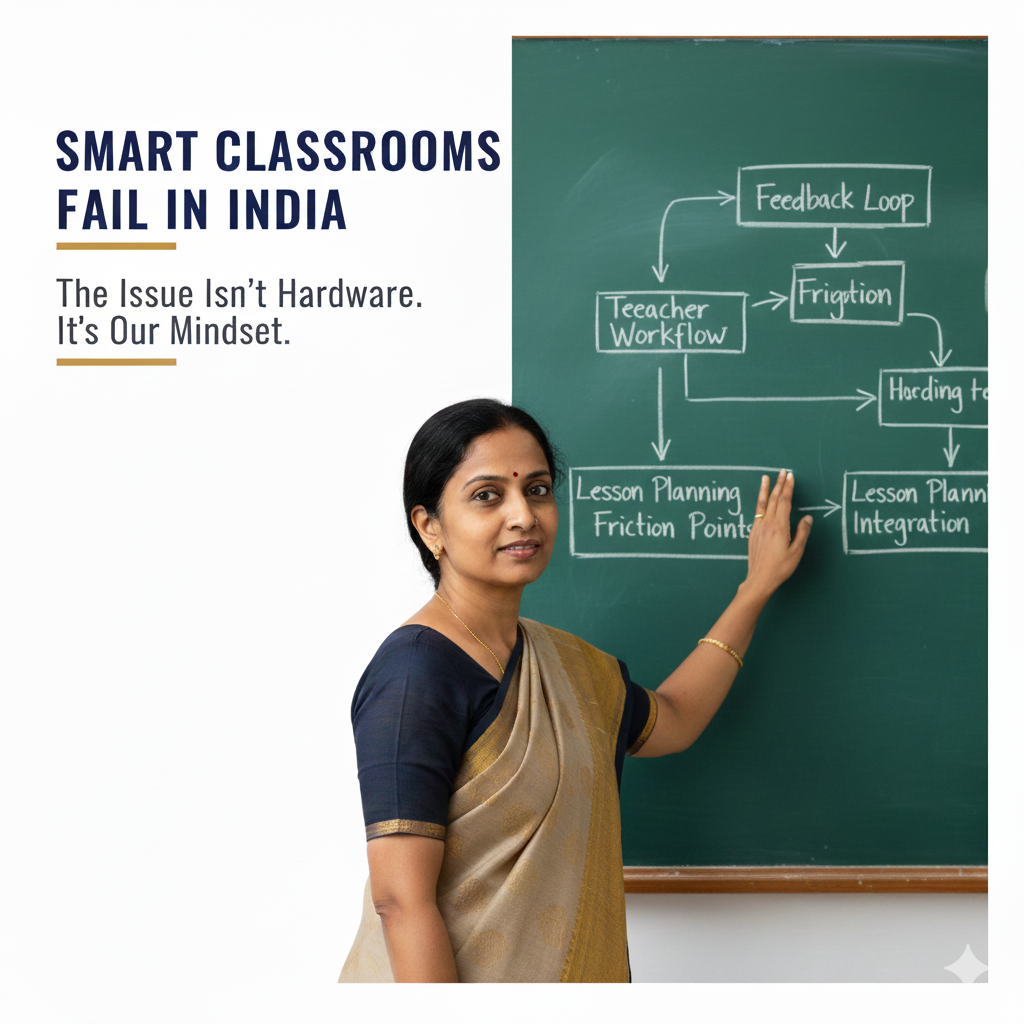
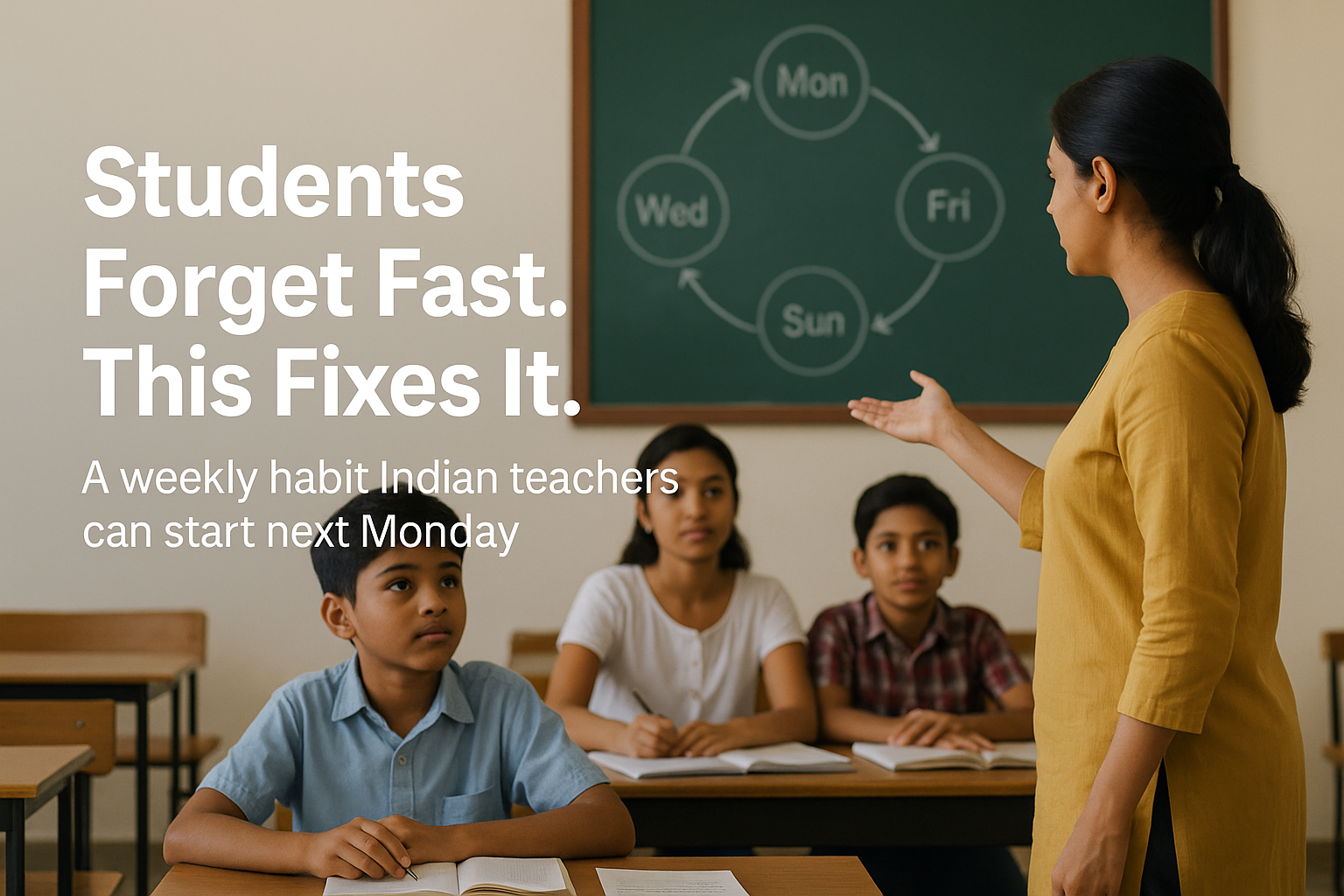
.png)
